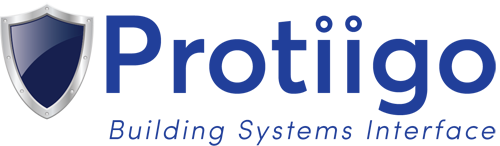Importing your CDR to Excel can be useful if you want to do additional analysis such as sorting or sub-totaling a group of calls. Here is a very simple method to do this.
Step 1: Open an untitled worksheet in Excel
Step 2: Go to “Data/Get External Data/From Web (PC verion)
Step 3: This will open a mini web browser in Excel. Copy and paste the Chipmunk Tel Portal URL into the address bar, http://portal.chipmunktel.com/interface/login.php
Step 4: Login to your account
Step 5: Click on the My CDR menu. Use the Calendar icons to select a date range for the report.
Step 6: Click on the Yellow Arrow next to the CDR table. It turns into a Green Checkmark. Then click on the “Import” button at the bottom.
Step 7: When you see the Import Data dialog box, click OK.
That’s it. Your CDR data is now perfectly imported into Excel complete with header rows. You can sort, search, sub-total or perform whatever analysis you would like.
[faq shortlink: http://www.chipmunktel.com/?p=12259]