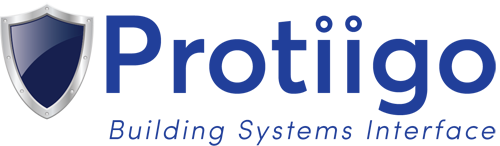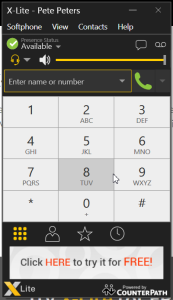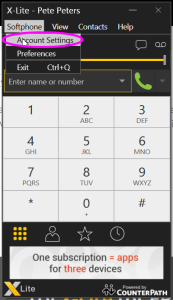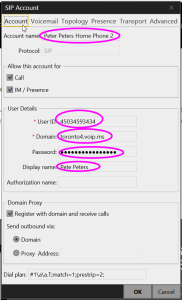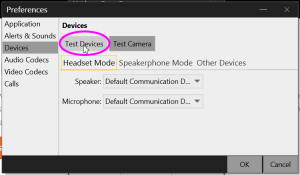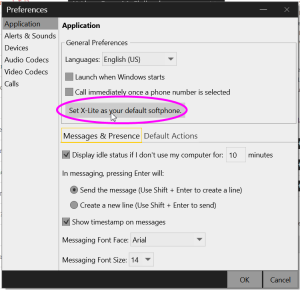Setting up your softphone on the Chipmunk Tel system is very easy. Just follow these steps:
Step 1: Launch the software. You screen should look like this:
Step 2: Go to “Softphone/Account Settings”
Step 3: Type in an Account name, ie. your name. Then enter the User ID, Domain and Password sent to you by your Chipmunk Tel Customer Service Rep.
Finally, enter your Display name. This is what people will see on their call display when you call them.
Step 4: Go to “Softphone/Preferences/Devices and test your sound and mic settings, by pressing the “Test Devices” button.
That’s it. You are ready to start making and receiving calls.
To set this as your default phone software on your computer, go to “Softphone/Preferences/Application and click on the “Set X-Lite as your default softphone” button.
[faq shortlink: http://www.chipmunktel.com/?p=12244]